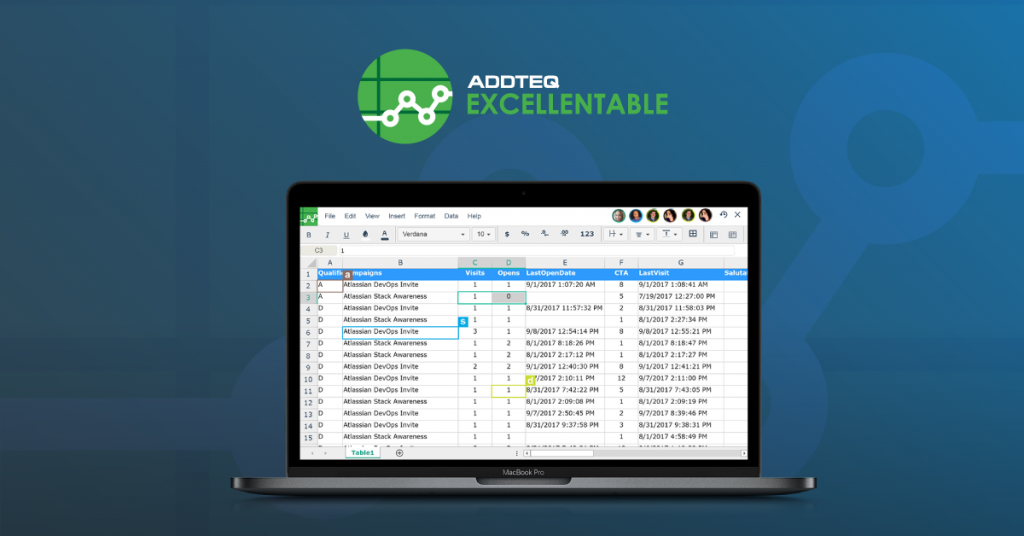
Confluence is a powerful collaboration and knowledge management tool that allows teams to create, share, and organize content in a centralized location. One of the many features that Confluence offers is the ability to embed spreadsheets in a Confluence page. This feature makes it easy for teams to share data and collaborate on spreadsheets without having to switch between different applications.
Embedding a spreadsheet in a Confluence page is a simple process that can be completed in just a few steps with Excellentable. In this blog post, we will discuss how to embed a spreadsheet in a Confluence page and some of the benefits of using this feature.
Step 1: Create a spreadsheet
The first step in embedding a spreadsheet in a Confluence page is to create the spreadsheet. You can use any spreadsheet program you prefer, such as Microsoft Excel, Google Sheets, or Apple Numbers. Once you have created your spreadsheet, save it in a compatible format. For example, you can save your spreadsheet as an Excel file (.xlsx) or a CSV file (.csv).
Alternatively, you can create insert a new Excellentable macro and create the spreadsheet inside Confluence
Step 2: Import the sheet Confluence
The next step is to upload your spreadsheet to Confluence. To do this, you will need to import the spreadsheet into Excellentable. Just insert a new excellentable macro and import your Excel file (.xlsx) or CSV file into Excellentable.
Alternatively, you can add the file in your confluence page (Using Insert-> Files&Images), and use the attachments button to convert any existing spreadsheet into an excellentable
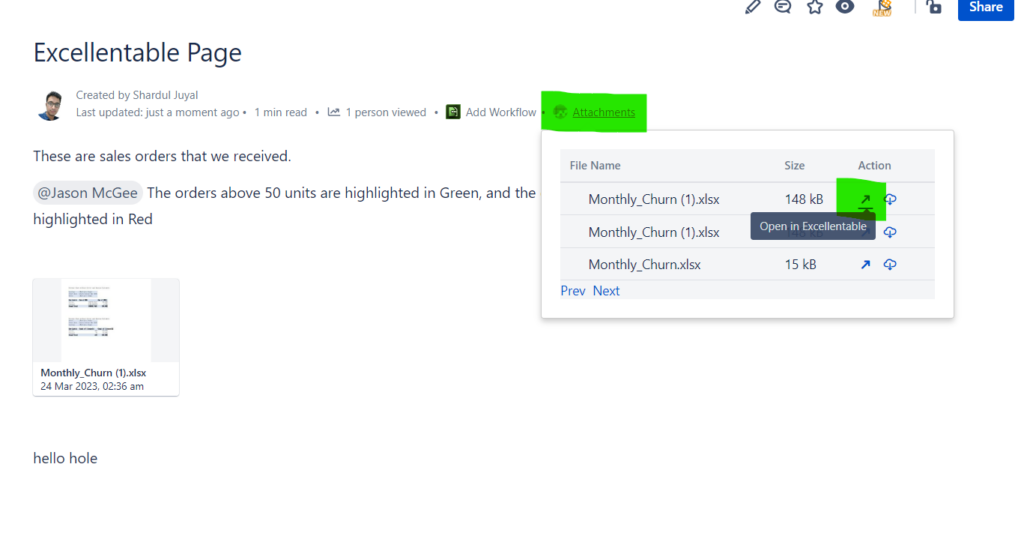
Step 3: Configure the excellentable
After you have inserted the Excellentable into your Confluence page, you can configure it to display your spreadsheet. To do this, click on click the macro and select “Edit.”
You can adjust the row and column headers, adjust the size, formatting, fonts or make any edits that you want to make. Once finished, you can click save, and exit the excellentable. The confluence page should have an excellentable attached. You can view this sheet either as a spreadsheet or as native HTML.
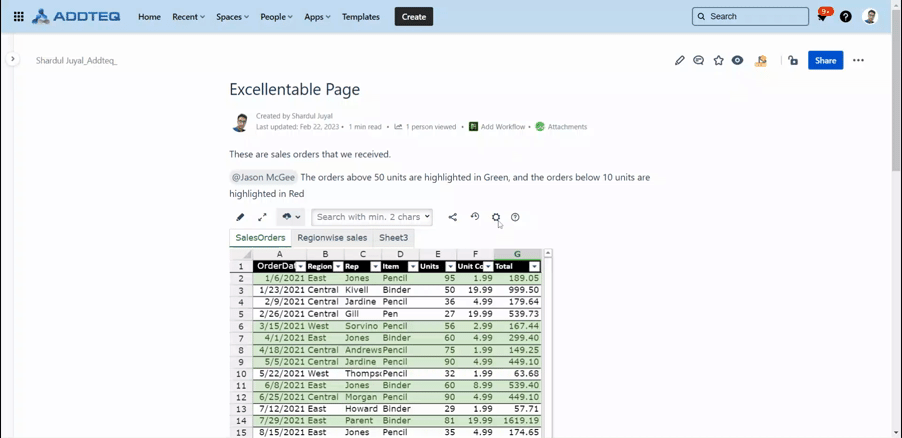
Benefits of embedding spreadsheets in Confluence
Embedding spreadsheets in Confluence with Excellentable can have several benefits for teams. For example:
- Improved collaboration: Excellentable allows multiple team members to access and collaborate on the same data in real time, without having to switch between different applications.
- Enhanced organization: Excellentable helps teams can keep all of their data and documentation in a centralized location, making it easier to find and share information.
- Increased efficiency: Excellentable helps teams save time by streamlining workflows and reducing the need to switch between different applications.
In conclusion, embedding spreadsheets in Confluence pages is a simple and effective way to share data and collaborate with your team. By following the steps outlined in this blog post, you can quickly embed your spreadsheet in a Confluence page and start enjoying the benefits of improved collaboration, organization, and efficiency.





