
If you’ve been reading our blogs or just keeping up with Atlassian news, it should be no surprise that time is running out for Atlassian server products. Nearly two years ago, Atlassian announced it planned to terminate support for all of its server products on February 2, 2024 – that’s right around the corner! Customers who cannot or do not want to migrate to the cloud can use Atlassian’s self-managed Data Center offerings. Most will likely migrate to the Atlassian Cloud. While that might sound like the easy and obvious answer, it might not be as simple as you think. A lot of planning and execution goes into migration. The time it takes hinges on many factors – how large or complex your instance is, the marketplace apps and customizations you have installed, your user migration strategy, and more. To give you a rough estimate, these are the typical migration timeframes Atlassian provides in their cloud migration guide:
- Up to 1,000 users: ~3 months
- 1,000 to 5,000 users: ~6 months
- 5,000+ users: ~9 months+
You’re probably thinking, “wow, that’s a lot longer than I would have thought!” – and that’s quite understandable. However, there is a lot you can do now to move your migration along and reduce the time you need to spend on migration day. Here are some steps to reduce your overall migration time, using the Jira and Confluence Cloud Migration Assistants and claiming your free Atlassian Cloud Migration trial.
Clean Up Your Server Instance
In a previous blog, we reviewed the importance of cleaning up before your migration. Cleanup is a no-brainer and has benefits far beyond making your migration easier. Cleaning up now helps you optimize your migration by:
- Reducing complexity
- Eliminating redundancy
- Decreasing data volume
- Resolving user account issues
- Identifying marketplace apps that you may no longer need
Once you’ve cleaned up, you will ensure you have an optimized instance that will go on to be an optimized cloud site. However, cleaning up in this matter also helps to lower costs – directly and indirectly.
- Eliminating unused apps and accounts means eliminating the licensing costs associated with those apps and users.
- Reducing complexity and volume and resolving issues ahead of time reduces the time needed to perform your migration – and as they say, time is money.
Claim Your Free Cloud Migration Trial
Atlassian is currently offering a free cloud migration trial so that you can test all of the Atlassian Cloud features and migrate at your own pace at no risk. You can get 12 months free when you claim your trial by August 15, 2022. This offer is a tremendous opportunity to get started in the cloud. By claiming your free cloud migration trial, you can migrate at your own pace and get more time to evaluate the features of the Atlassian Cloud. Moreover, you can follow all of the steps below at your own pace, allowing you to get a sense of the issues you are facing and devise a plan to deal with them – without feeling the pressures of time. You can use your free migration trial to run as many test migrations as you like, and when ready, you can use it as your production site – your trial license can become your production license if that is what you would like.
Cloud migration trials match your current user tier (up to 20,000 users), and let you try features in both the Standard and Premium Cloud plans, so you can explore everything the Atlassian cloud has to offer. Unlike a 7-day Cloud trial, Cloud migration trials last the duration of your Server maintenance or Data Center subscription.
Create Your Migration Runbook in Advance
Dale Carnegie once said, “an hour of planning can save you ten hours of doing,” which is especially true of Atlassian Cloud migrations. While considering your migration’s technical and operational aspects, you’ll need to choose your migration strategy and get your project plan and timeline in place. To do so, you’ll need a migration runbook. By creating your runbook in advance, you will immediately equip yourself with the most powerful tool in your migration arsenal.
What is a migration runbook? It is the single source of truth for your migration. Your runbook is the foundation on which your migration sits – a detailed map and guide, helping you navigate all the steps you will take and tasks you must complete on your migration journey. Your runbook should list every step of the migration plan, along with the owner and estimate of the task’s time to complete. Therefore, creating a runbook and keeping all of the information updated is essential. Hence, you know what to expect during the production migration and have a realistic estimate of how long the production migration will take. As you put together your runbook, you should identify steps with dependencies and any blockers that could prevent you from moving forward if not completed. At the end of your runbook, include a mitigation plan to follow in case your migration does not go according to plan, and you need to roll back.
Creating your runbook is easy – download Atlassian’s runbook template and modify any tasks as needed. Atlassian has also released a video that will help you get started.
Pre-migrate Users
If you have a large user base (one with over 2,000 active and inactive users), Atlassian recommends migrating all your users and groups without any spaces or projects first. Using the Cloud Migration Assistants, you can migrate all users from active internal and external directories without Jira project or Confluence space data. There is no risk to your Server environment, and your instance will require no downtime. Migrating your users now can significantly reduce your downtime when the time comes to perform your production migration.
Addteq recommends pre-migrating your users to a test site regardless of the size of your user base, as user migration can be one of your migration journey’s most complex and error-prone steps. Atlassian’s Server and Data Center tools are very forgiving regarding user accounts – the Atlassian Cloud? Not so much. Duplicate users, users with invalid or missing email addresses, multiple users with the same email address – all of these issues and more will need to be corrected before you can migrate your users and groups to the Atlassian Cloud. Thankfully, you can follow the documentation from Atlassian on resolving duplicate email addresses and resolving invalid email addresses when migrating to the Cloud.
How to Pre-migrate Your Jira Users
Go to Settings > System.
Navigate to the Import and Export category and select Migrate to cloud.
When the Migration Assistant home screen appears, select Migrate Your Data and Create new migration.
Connect to your cloud site and select Choose migration options.
- When you choose your migration options, skip all except users and groups.
- You will need to migrate all users and groups, but you can choose whether or not to migrate users and groups separately or preserve group membership. Make your selection and click Add to migration.

Migrate users and groups separately – Users and groups will be migrated independently, and users will not be given any project permissions. You can add your users to their groups manually after migration.
Preserve group membership – Preserving group membership could grant some users product access, which will be added to your cloud license. We won’t send your users any emails or invitations as part of the migration.
- Follow the prompts to review the plan details and begin the attachment migration.
How to Pre-migrate Your Confluence Users
Go to Confluence Administration.
Navigate to the Atlassian Cloud category and select Migration Assistant.
When the Migration Assistant home screen appears, select Migrate Your Data and Create new migration.
- Connect to your cloud site and select Choose what to migrate.
- When you choose what to migrate, select Skip spaces, select None for apps, and Migrate all users and groups from the Confluence directory:

- Click Next and follow the prompts to review the plan details and begin the attachment migration.d
Pre-migrate Jira and Confluence Attachments
Migrating attachments is typically the longest part of the migration. When you choose what to migrate in the Migration Assistants, you can select Attachments only. This option will only migrate the attachments related to the selected projects or spaces. Breaking your attachment and project/space data migration into different stages has the following benefits:
You can migrate attachments weeks or months ahead of project/space migration. Migrating attachments is a low-risk process and significantly reduces the time window for the remaining project/space data migration.
When you migrate all project/space data in a later migration, the Migration Assistants will recognize any attachments that have already been migrated and skip over these. This process will save you a significant amount of migration downtime. The Migration Assistants will still migrate new attachments and also remove the links for any attachments that have been deleted.
How to Pre-migrate Your Jira Attachments
Go to Settings > System.
Navigate to the Import and Export category and select Migrate to cloud.
When the Migration Assistant home screen appears, select Migrate Your Data and Create new migration.
Connect to your cloud site and select Choose migration options.
- When you choose your migration options, select Projects, then choose Attachments only:

- You’ll need to select the projects with attachments you want to migrate (or all) and then select Add to migration.
- Follow the prompts to review the plan details and begin the attachment migration.
How to Pre-migrate Your Confluence Attachments
Go to Confluence Administration.
Navigate to the Atlassian Cloud category and select Migration Assistant.
When the Migration Assistant home screen appears, select Migrate Your Data and Create new migration.
- Connect to your cloud site and select Choose what to migrate.
- When you choose what to migrate, select Migrate attachments only, and be sure to skip users and apps:

- You’ll need to select the spaces with attachments you want to migrate (or select all) and then select Add to migration.
- Follow the prompts to review the plan details and begin the attachment migration.
Addteq – Your Cloud Migration Partner
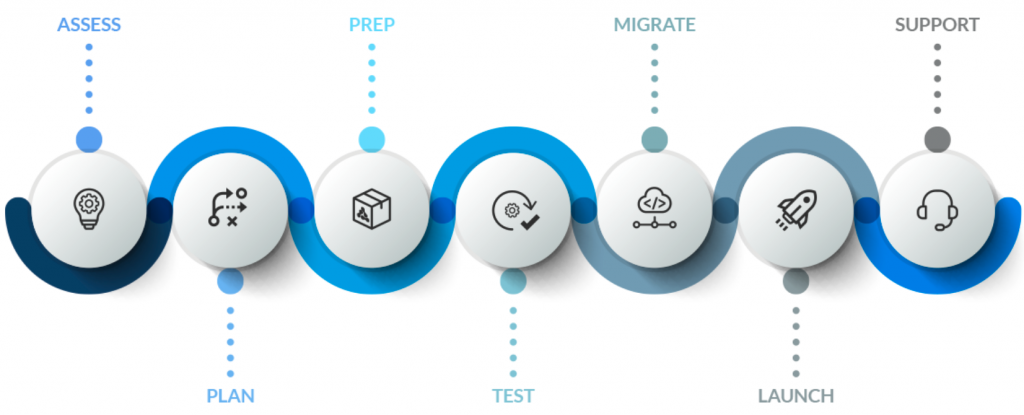
Cloud migration isn’t as simple as moving data or applications to the cloud. To succeed, you must thoroughly assess existing workloads and processes, involve your key stakeholders, and explore your cloud options. You’ll need to plan your strategy, review security, compliance, and support aspects, back up data, and train users on new and improved features. An Atlassian Cloud migration is a significant undertaking. To guarantee success, you need to work with an experienced partner who will be at your side for the duration of your migration journey.
With over 15 years of experience providing custom solutions to many customers, Addteq would love to be your Cloud Migration Partner. To get you started, Addteq will perform a FREE Migration Readiness Assessment of your current environment, including license & app assessment, migration steps, major blockers, and much more.




