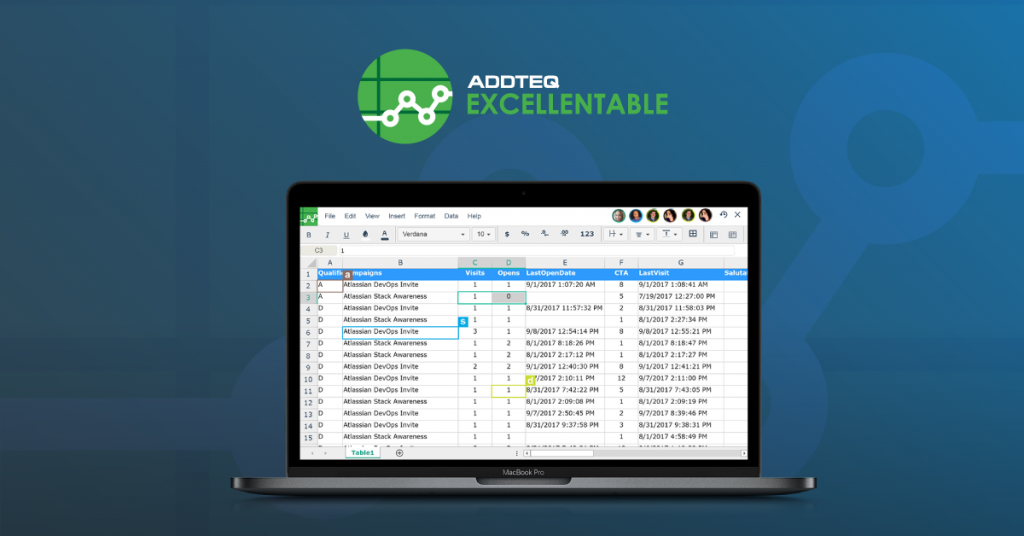
Have you ever struggled with managing and organizing data in Confluence tables? If so, you’re not alone. When the data gets large, Confluence tables become clunky and weird. It is difficult to apply even simple sorting and filtering natively in Confluence. Addteq offers Excellentable as an add-on to supercharge your table functionalities, to solve these issues. In this blog post, we’ll explore the sorting and filtering capabilities of Excellentable, in both edit and view mode, which empower you to organize and analyze data efficiently within your Confluence pages.
Sorting and filtering data are essential when working with tables, especially when dealing with large datasets. With Excellentable, you can easily sort and filter table data based on specific criteria, enabling you to identify patterns, outliers, and trends quickly. Let’s dive into the powerful features Excellentable offers for advanced sorting and filtering in Confluence.
Sort & Filter in Edit Mode
Excellentable edit mode provides full-feature spreadsheet capability. This allows you to easily apply sorting and filtering in Excellentable.
- Sorting Columns: Excellentable allows you to sort columns in ascending or descending order effortlessly. By clicking on the column header, you can toggle between ascending and descending sorting, rearranging the rows based on the selected column’s values. This feature comes in handy when you want to prioritize information or sort numerical or alphabetical data for better comprehension.
- Filtering Data: Excellentable enables you to apply filters to your table data, helping you narrow down the displayed information based on specific conditions. To apply filters, select the data and click on Data → Filters. By clicking on the filter icon within a column header, you can define rules to include or exclude specific data values. Filtering allows you to focus on subsets of data that are relevant to your analysis, streamlining your decision-making process.
- Advanced Filtering: In addition to basic filtering, Excellentable offers advanced filtering options that provide even more control over your data. You can use complex conditions, including logical operators (AND, OR) and comparison operators (<, >, =), to create intricate filtering rules. Advanced filtering empowers you to perform sophisticated data analysis within your Confluence tables, uncovering valuable insights efficiently.
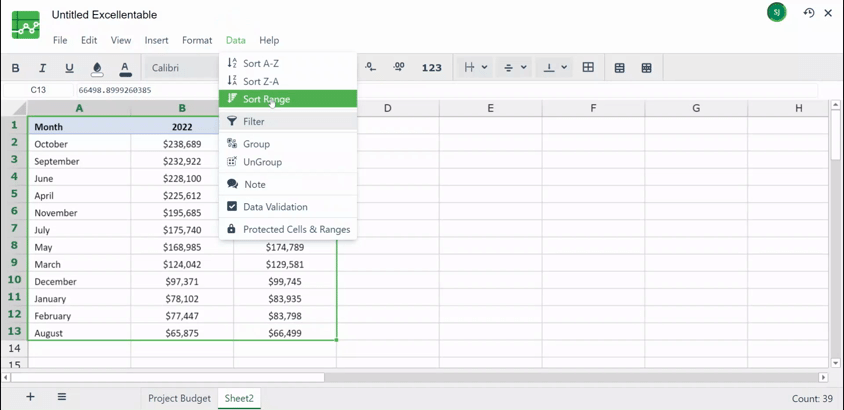
Sort & Filter in View Mode
Excellentable view mode shows has two options. You can either show spreadsheet embedded in the Confluence page, or you can show the table as an HTML. You can only apply sort and filter in spreadsheet mode.
To see the filters in spreadsheet view mode, you need to have applied the filters in the edit mode. Once the filters are applied, they would be visible in view mode too. You can use the same arrow keys to apply the filters or sort the data in view Mode as well.
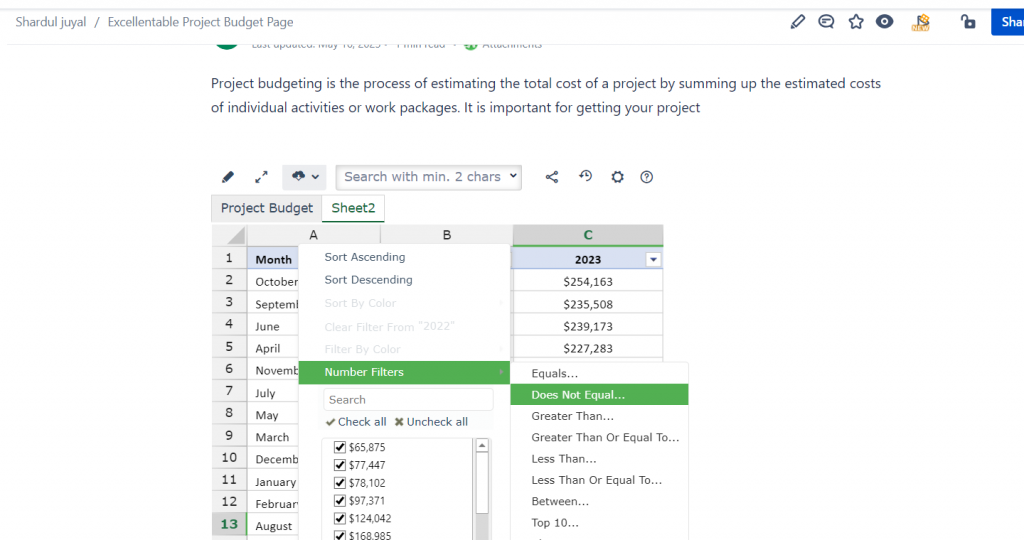
Please note that the view mode capabilities are somewhat restricted especially with respect to multi-column sorting.
Conclusion
With sorting and filtering techniques in Excellentable, you can transform your Confluence tables into powerful tools for data organization and analysis. Say goodbye to manual data manipulation in Confluence and welcome a more collaborative approach to working with data in Confluence.
Remember, a well-organized table is the key to unlocking valuable insights and driving successful outcomes. With Excellentable, you’re equipped with the tools you need to conquer data chaos in Confluence.
So, why wait? Try Excellenatable’s 30 day free trial today.





