
In today’s collaborative work environments, accessibility is a crucial consideration to ensure that all team members can participate effectively. As a popular project management tool, Jira is a powerful tool to streamline workflows and enhance productivity. However, maximizing its benefits requires ensuring that the platform is accessible to users of all abilities. This blog explores four best practices users can apply to enhance Jira accessibility
1. Prioritize Clear and Descriptive Content
Inaccessible content can pose significant barriers for users with disabilities. Ensure that all content within your Jira instance, including issue descriptions, comments, and project documentation, is presented clearly and descriptively. Use concise language and avoid jargon to make the information accessible to team members, regardless of their background or expertise. For example: Bullet points and numbered lists are more concise and accessible than using block text paragraphs.
2. Alt texts to images
A lot of content in Jira and is images. They can range from screenshots to graphs, charts or regular texts. Alternative text for images and multimedia content ensures that users relying on screen readers can access the information effectively. Here are three quick ways that users can add image captions in Jira and Confluence.
3. Implement Keyboard navigation
Keyboard navigation is essential for users who cannot rely on traditional mouse input. By enabling keyboard shortcuts and navigation options, you empower users to navigate the platform efficiently using only their keyboard. Unstoppable provides additional keyboard shortcuts for users to create and edit documentation quickly with the help of shortcuts
4. Optimize Visual Design
Visual design is an often-overlooked aspect of accessibility but it plays a crucial role in making information accessible to users with varying abilities. Pay close attention to factors such as color contrast ratios, font sizes, and styles to ensure that content is legible and easy to comprehend. Choose high-contrast color schemes that facilitate readability for users with low vision or color blindness.
Avoid using color as the sole means of conveying information and instead, supplement it with clear and descriptive labels. For example, both graphs below convey the same information, but the bar graph is much less accessible than a bar graph.
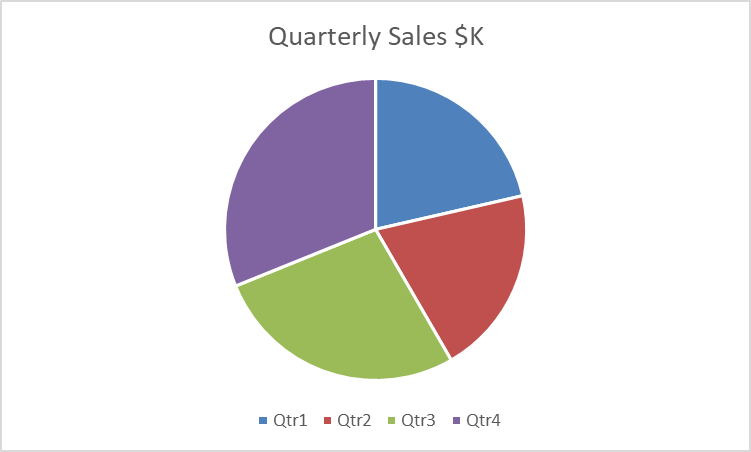
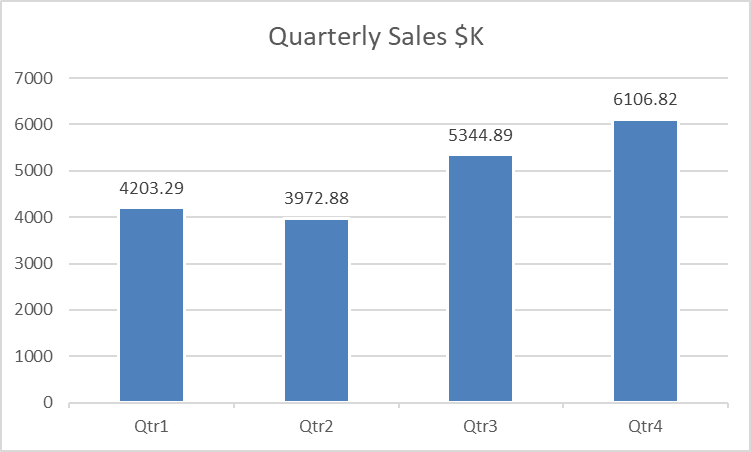
Conclusion
Incorporating accessibility considerations into your Jira instance is not only a matter of compliance but also a strategic investment in creating a more inclusive and productive workspace. By prioritizing clear and descriptive content, optimizing visual design and images, and enhancing navigation efficiency, you can ensure that your Jira platform is accessible to users of all abilities.
However, it is also important to remember that accessibility is a continuous effort. You should conduct regular accessibility audits of your Atlassian instance to identify any potential barriers or areas for enhancement. Instance admins should also test your platform with assistive technologies and gather feedback from users with disabilities to gain insights into their experiences and identify any accessibility issues.
You can also take a look at our Unstoppable for Atlassian tools to make your instance more accessible and create an inclusive environment.





