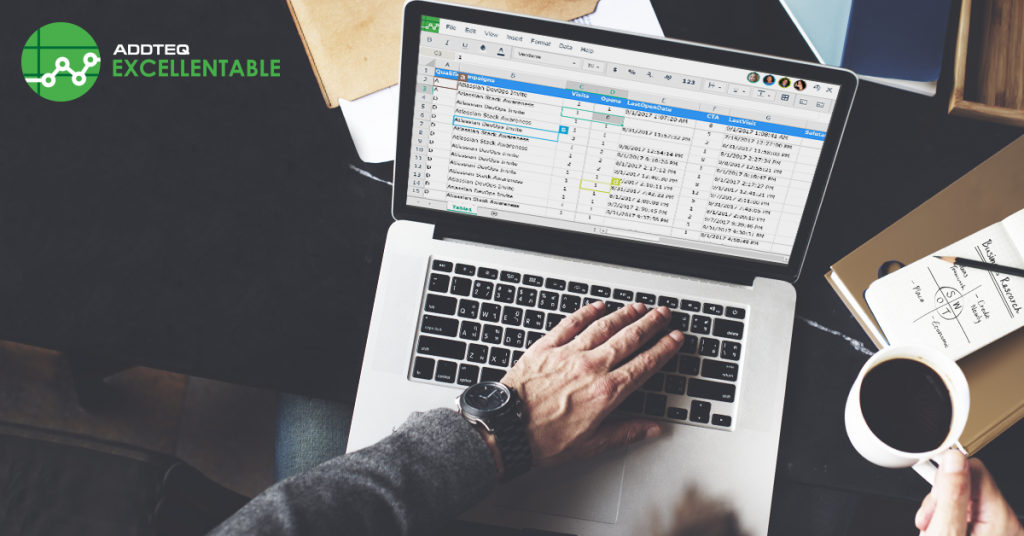
Efficient collaboration and seamless information sharing are crucial to achieving modern, seamless teamwork. Confluence is a powerful team documentation tool by Atlassian designed to help teams create, share, and discuss projects and documents in one central place. However, documentation is not just text. It also includes complex interdependent tables. Hence, to fully leverage Confluence’s capabilities and make it your primary documentation tool, the ability to store and embed Excel files natively is essential. Integrating Excel into Confluence can complete your documentation tool and ensure that your team has access to all relevant data in one place.
Why Integrate Confluence and Excel?
Centralized Data Management
The most vital need to integrate Excel into Confluence is to centralize data management. Teams often rely on Excel for various tasks, such as data analysis, financial modeling, and project tracking. By embedding these Excel sheets directly into Confluence, all relevant information is available in one location, making it easier to access, manage, disseminate, and control.
Enhanced Team Collaboration
Confluence is built for collaboration, allowing team members to collaborate on documents and projects in real time. Embedding Excel sheets ensures everyone is on the same page, with access to the latest data and insights. This eliminates the need for multiple versions of the same file, reducing confusion and enhancing productivity.
Improved Data Visualization
Excel’s powerful data visualization tools can be brought into Confluence, enhancing how data is presented and understood. By embedding Excel sheets, teams can utilize charts, graphs, and pivot tables directly within their Confluence pages, providing clear and actionable insights.
Standard Methods to Embed Excel in Confluence and Their Limitations
Method 1: Uploading Excel Files as Attachments
One standard method is to upload Excel files as attachments in Confluence pages. While this allows for easy sharing, it comes with significant limitations. Users need to download the file to view or edit it, leading to version control issues and fragmented collaboration.
Method 2: Using the Office Excel Macro
Confluence provides an Office Excel macro that allows embedding Excel files. This method displays the Excel content within the Confluence page but lacks real-time collaboration. Users cannot edit the embedded Excel directly within Confluence, which limits its functionality. The Office file must also be attached to the current or another Confluence page, and the macro can’t display live Office 365 files.
Method 3: Linking to External Cloud Storage
Another approach is to link Excel files stored on cloud platforms like Google Drive or OneDrive using a widget connector. While this keeps files accessible and up-to-date, switching between applications requires disrupting the workflow and diminishing Confluence’s collaborative potential.
The ideal app to embed excel in Confluence
Simple to use
The solution should be intuitive and easy to use, minimizing the learning curve for team members. It should integrate seamlessly with existing workflows without requiring extensive training. So what we need is, the same spreadsheet experience like Excel or google sheets, but in confluence.
Collaborative Editing
Teams need the ability to edit Excel sheets collaboratively in real time. This ensures that all members work with the latest data and can contribute simultaneously, improving efficiency and reducing errors.
Integrated Within Confluence
The ideal solution should allow users to edit Excel sheets directly within Confluence. This eliminates the need to switch between different applications, streamlining the workflow and enhancing productivity.
Excellentable: The Ultimate Solution
Native Excel Functionality in Confluence
Excellentable brings native Excel functionality to Confluence. You can perform complex calculations, use formulas, and create dynamic tables just as you would in Excel. This ensures that your data remains interactive and up-to-date. Furthermore you can import your xlsx or csv files right inside confluence and start editing them.
Real-Time Collaboration
With Excellentable, multiple team members can collaborate on the same table in real-time. Changes are instantly visible to all users, ensuring that everyone is working with the latest data and reducing the risk of errors. Confluence Data center users can set up Excellentable’s collaborative editing services behind their firewall.
Rich Data Visualization
You can create stunning visualizations within Confluence using Excellentable’s built-in charting tools. Whether you need bar charts, pie charts, or complex graphs, Excellentable has you covered. With our quick tips you can also display the chart while keep the rest of the data hidden behind a wall.
Seamless Integration
Excellentable integrates seamlessly with Confluence, allowing you to embed and edit Excel sheets directly within your Confluence pages. This enhances your documentation and collaboration efforts, making your workflow more efficient and effective.
Conclusion
Integrating Excel into Confluence is essential for centralizing data, enhancing collaboration, and improving data visualization. While traditional methods of embedding Excel in Confluence have limitations, Excellentable offers a comprehensive solution that addresses these challenges to embed your excel into confluence. With its native Excel functionality, real-time collaboration, and seamless integration, Excellentable is the ultimate tool for embedding Excel sheets in Confluence, making your documentation complete and your team more productive.
Learn more about Excellentable and start your 30-day trial today





