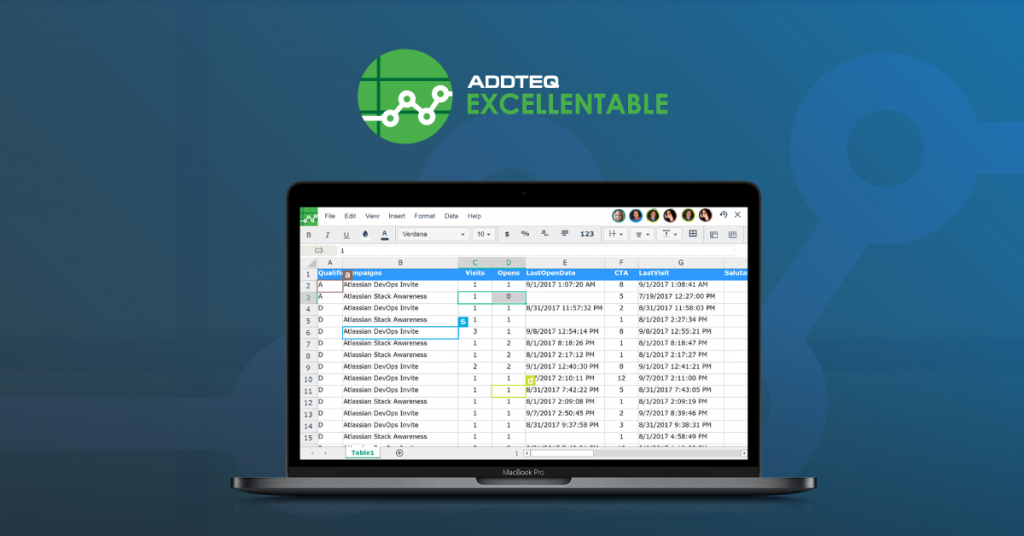
The Importance of Editing Excel Sheet in Confluence
Seamless collaboration and data management are crucial for productivity. Confluence, a powerful collaboration tool, is often central to these efforts. One of the critical aspects of collaboration in Confluence is the ability to manage and edit Excel sheets directly within the platform. Whether tracking project progress, managing budgets, or analyzing data, having an editable Excel sheet in Confluence can streamline your workflow, ensuring all team members are on the same page. But how can you effectively import and edit Excel sheets in Confluence? Let’s explore some of the available options.
Out-of-the-Box Method: Attaching Excel Sheets in Confluence Pages
Confluence provides a straightforward, built-in method to incorporate Excel sheets into your pages. The process is simple:
- Attach the File: You can attach an Excel file directly to a Confluence page by clicking the “Attach” button in the editor toolbar or dragging and dropping the file on the page.
- Link the File: Once attached, you can link to the Excel file in your page content, allowing team members to download and view it offline.
- Preview the File: Confluence also offers a preview feature, so users can quickly glance at the content of the Excel sheet without downloading it.
While this method is easy to use, it has significant limitations. The attached file is static, meaning any edits made in Confluence won’t reflect in the Excel file and vice versa. This lack of real-time collaboration can hinder productivity, especially in teams that rely on up-to-date data.
External App Methods: Enhance Your Confluence Experience
Several external apps offer enhanced functionality for working with Excel sheets to overcome the limitations of Confluence’s native capabilities. Here are a few popular options:
- Excellentable: Excellentable is an app specifically designed for Confluence users who need more robust spreadsheet capabilities. It allows for real-time, collaborative editing of Excel-like sheets directly within Confluence and integrates seamlessly with the platform.
- Table Filter and Charts for Confluence: This app extends Confluence’s table capabilities by allowing users to create complex filters, generate dynamic charts, and even edit data directly within Confluence pages. It’s an excellent tool for teams that need to visualize and manipulate data without leaving Confluence. It has various plugins that can sometimes interact with each other.
- Elements Spreadsheet: Elements Spreadsheet offers a similar experience to Excel within Confluence, with features like formulas, filtering, and sorting. Therefore, It’s a solid option for teams that need basic spreadsheet functionalities and prefer working within the Confluence environment.
- Excel for Confluence: This app allows you to embed Excel-like spreadsheets into your Confluence pages. While it provides basic editing features, it’s more limited in functionality compared to the other options mentioned above.
Why Excellentable is the Best Tool for the Job
Among the various tools available, Excellentable is the best solution for managing Excel sheets in Confluence. Here’s why:
Collaborative Editing
Unlike the native Confluence method and many other apps, Excellentable allows multiple team members to edit the same sheet simultaneously. This real-time collaboration ensures that everyone can access the latest data and contribute effectively.
Built for Confluence
Excellentable isn’t just an add-on; it has been built with Confluence in mind. Hence, it seamlessly integrates with Confluence’s native features, offering functionalities other tools can’t match. For example, it supports Confluence-specific macros, page permissions, and version history, making it a natural extension of your existing Confluence workflows.
No Retraining Needed
Excellentable’s interface is intuitive and familiar to anyone who has used Excel or similar spreadsheet tools. Therefore, your team can start using it immediately without extensive training, making it a cost-effective solution that boosts productivity from day one.
Conclusion
While Confluence’s native functionality for handling Excel sheets is limited, the platform’s versatility allows for significant enhancements through external apps. Among these, Excellentable is the top choice, offering robust, collaborative editing features designed explicitly for Confluence. Integrating Excellentable into your Confluence environment allows you to streamline your data management processes, enhance collaboration, and ensure your team always works with the most current information.
If your team relies heavily on Excel sheets for day-to-day operations, adopting a tool like Excellentable can make a world of difference. It brings the power of Excel into the collaborative space of Confluence.
Learn more about Excellentable and start your free trial today





