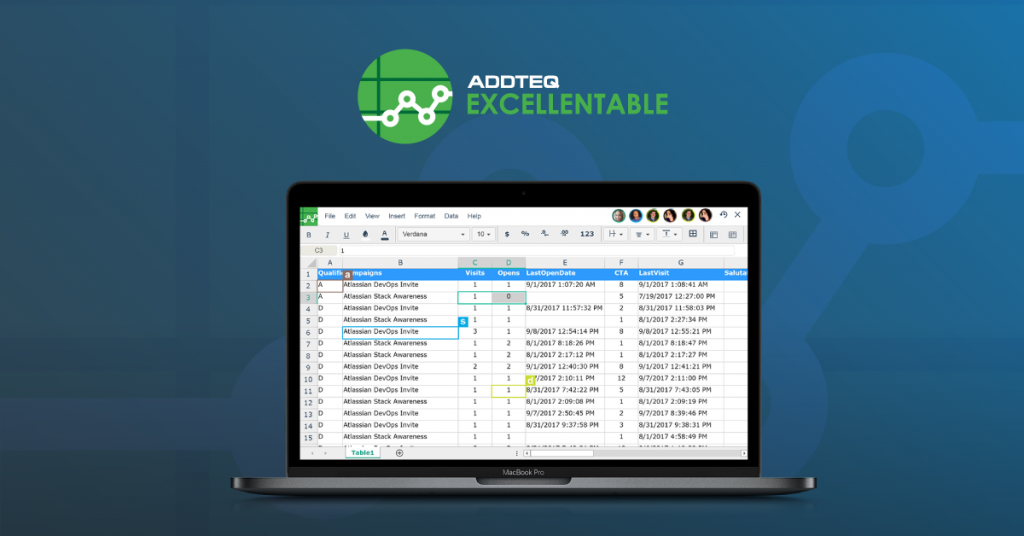
Conditional formatting in Confluence significantly enhances the clarity and readability of your data. If Confluence is your primary documentation tool, applying visual cues such as color coding and text styles allows teams to quickly interpret data patterns, outliers, and essential metrics within Confluence pages. This clarity and readability, in turn, leads to efficient decision-making and streamlined reporting.
However, achieving conditional formatting in Confluence isn’t straightforward out of the box. That’s where Excellentable, a powerful spreadsheet plugin for Confluence, steps in. Excellentable brings robust spreadsheet functionalities directly into your Confluence environment, including advanced conditional formatting.
Why Conditional Formatting in Confluence is Essential
Confluence is widely used for documentation, reporting, and collaborative project management. Adding Conditional formatting is a game-changer for teams, bringing critical data points to life and making dashboards and reports visually appealing! With this powerful tool, you can effortlessly:
- Highlight overdue tasks
- Spot underperforming metrics
- Highlight top-performing segments
- Uncover anomalies in financial or operational data
While Confluence’s native tables may lack dynamic formatting, there excellent steps to fill that gap! It allows you to incorporate Excel-like conditional formatting right in Confluence. This fantastic enhancement empowers teams to craft more intuitive and informative visual representations of their data, making collaboration even more effective
Achieving Conditional Formatting in Confluence with Excellentable
Excellentable is designed to seamlessly integrate with Confluence, bringing spreadsheet-like capabilities to your Confluence pages. Its conditional formatting feature allows users to apply rules that dynamically change the appearance of cells based on their values. This means users can build interactive tables and enhance data visualization without leaving Confluence.
By leveraging Excellentable, you can:
- Apply color scales to numerical data
- Highlight
- Create rule-based formatting (greater than, less than, etc.)
- Customize formatting for entire rows or specific columns
Let’s explore how to apply conditional formatting in Confluence using Excellentable, with three project management examples ranging from simple to advanced.
Simple Conditional Formatting Example
Highlighting overdue project tasks is crucial for effective project management. By visually flagging tasks that miss deadlines, teams can quickly re-prioritize and reallocate resources to critical areas. This ensures that important projects stay on track, prevents bottlenecks, and enhances overall workflow efficiency. With Excellentable:
- Insert an Excellentable spreadsheet into your Confluence page.
- Enter your project data.
- Select the column with due dates.
- Navigate to Format → Conditional Formatting and choose “Cell text contains..”
- Apply the rule: “Cell text contains overdue” and select a red fill. You can also do similar with a green fill for Complete
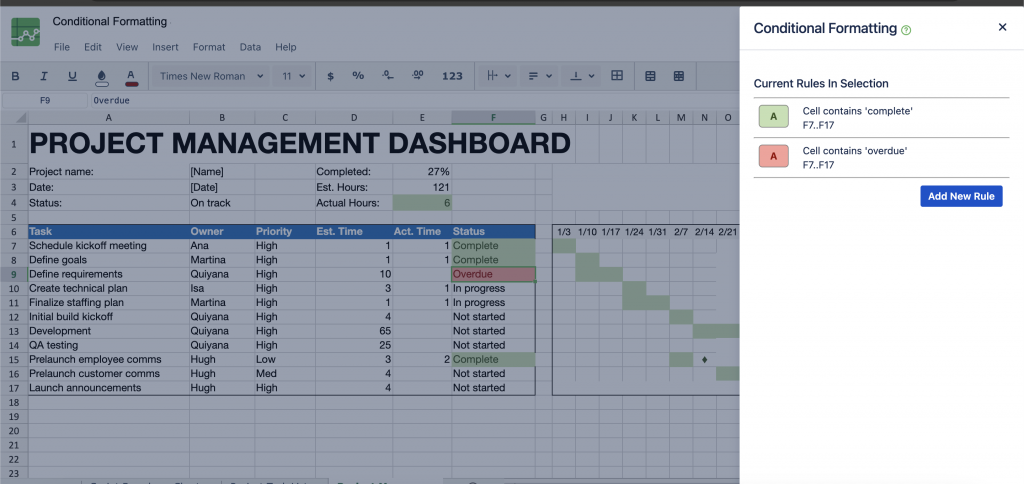
Your table will now visually highlight overdue tasks, allowing teams to focus on urgent priorities immediately.
Intermediate Example
Identifying the top performing projects is not only essential for timely completion but also to identify issues early. By applying conditional formatting to poject/task data, managers can quickly spot high-performing areas, reward successful teams, and focus efforts on projects with growth potential.
- Create a project/tast report in Excellentable.
- Select the % completed column.
- Choose conditional formatting and apply a rule such as “Greater than 50%”.
- Set the format to green text with bold highlights.
- If you want, you can highlight the whole row based on the cell
With this setup, high-performing projects stand out at a glance, helping stakeholders quickly analyze performance data.
Advanced Example
In more complex scenarios, visualizing budget allocation across projects or teams can reveal imbalances and drive a more efficient distribution of workloads. For example, creating heatmaps for budget allocation provides a quick overview of areas that may be over or under-resourced. This helps project managers balance workloads, prevent burnout, and ensure optimal use of available budget:
- Create a budget allocation table.
- Select the place where you want to highlight.
- Apply a color scale based on values, from green (low budget) to green (high budget).
- Combine multiple rules to highlight cells exceeding or falling below specific thresholds.
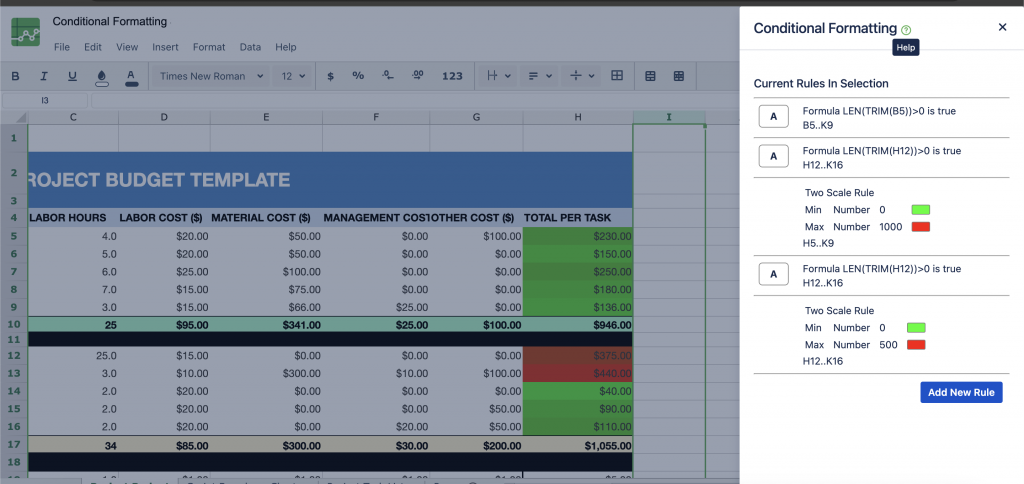
This advanced technique visualizes resource distribution, allowing teams to make data-driven decisions efficiently.
Conclusion
Conditional formatting in Confluence transforms static tables into dynamic, visually engaging data displays, improving collaboration by ensuring teams can quickly identify key data trends and make informed decisions with greater efficiency. While native Confluence tables fall short in this area, Excellentable bridges the gap by bringing advanced spreadsheet features, including conditional formatting, directly to your Confluence pages. By implementing conditional formatting in Confluence, teams can enhance collaboration, improve data visibility, and make informed decisions faster. Start leveraging Excellentable today to unlock the full potential of conditional formatting in Confluence.





