
On today’s episode of Pivot Tables – What can they do for your Confluence?, we will be seeing how we can quickly summarise the values in Confluence
For this scenario, In this example, I’m taking an order report for the year 2022-25. It has everything from name, address, UPS info, order date, etc. My manager wants to quickly want to see how many orders came in each year, and what was
The financial team pulls the orders and this is what we find. There were 8399 orders in that span of years.
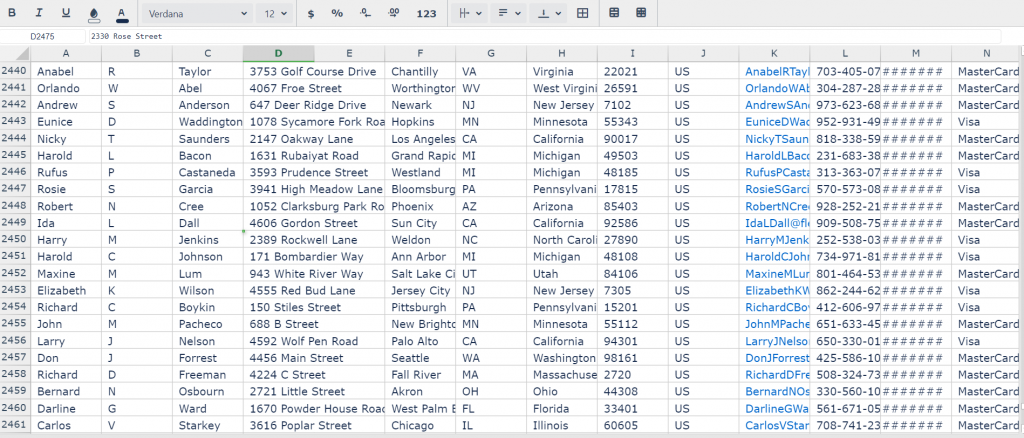
Now, that’s a decent amount of orders to burn through to figure things out. There would be ways to go about finding the data out without using a Pivot Table. The problem is they are all extremely time consuming and if you mess something up, you won’t necessarily know unless it’s super obvious. Instead, I can just convert the data to a Pivot Table and can get the data I need in minutes.
First step is to take the data in Excellentable and create a Pivot Table from it. That’s easy enough. I select all the data in the order export and select “Pivot Table” from the “Insert” menu item.
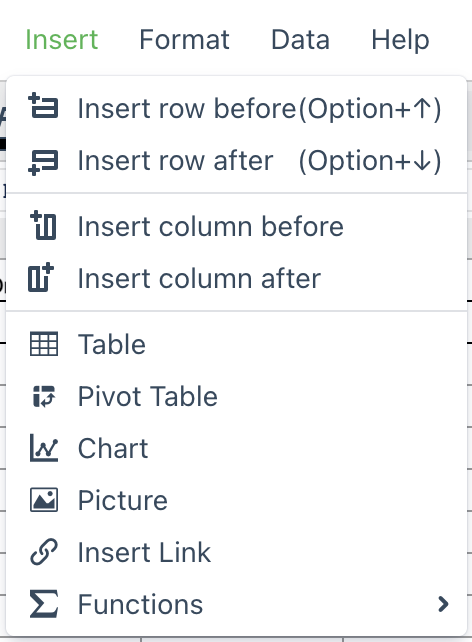
From here, I get into the Pivot Table options and start putting the data where it needs to go. Because I’m looking for the Count of Orders, I take the any field field and drop it into the “Values” section. Then I would take the “Order year” field and drop it into the “Rows” section. Finally, I would take the change the “Show Values As” as a % grand total.
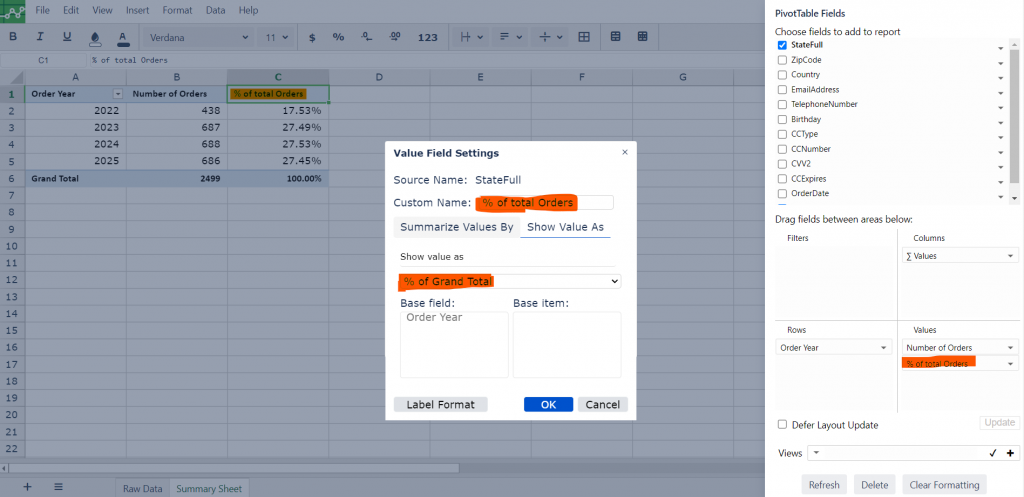
This result can be seamlessly displayed in Confluence
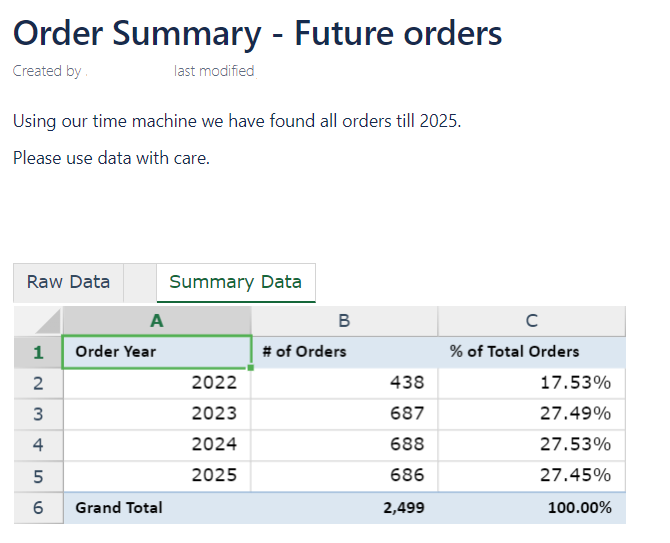
Pivot Tables are great at taking large amounts of data and condensing them down to much more manageable chunks to get exactly what you need which is why I’d recommend anyone who doesn’t understand Pivot Tables, but works with large data sets, to learn them as soon as they can.




